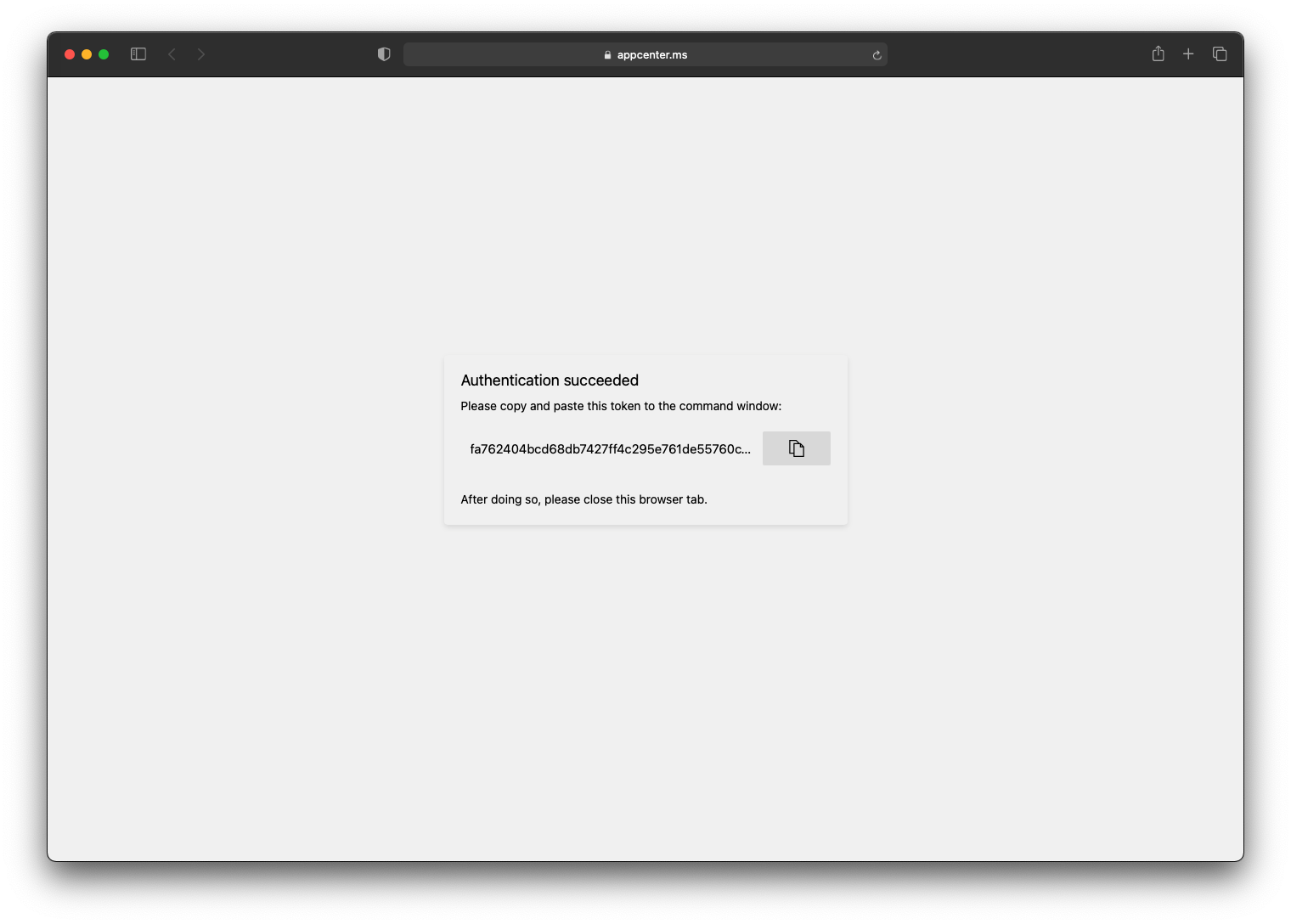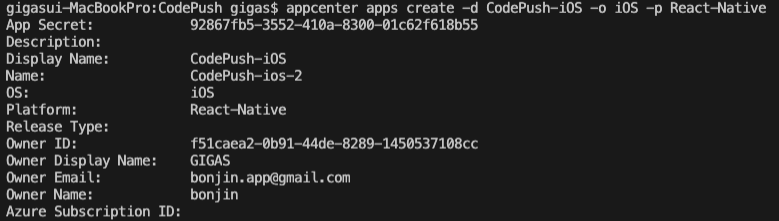#1 번글에서 CodePush 라이브러리를 추가 했습니다.
https://gigas-blog.tistory.com/270
[ReactNative] Code Push #1 appcenter cli
ReactNative의 장점은 CodePush 로 앱을 심사없이 없데이트 할 수 있다는 것 인데요. 지금부터 CodePush 설정을 진행해보려고 합니다. 1. AppCenter 계정만들기 AppCenter 회원가입을 진행합니다. GitHub계정이나
gigas-blog.tistory.com
네이티브에서의 설정을 마쳤으니 이번글에서는 ReactNative Plugin을 사용해보도록 하겠습니다.
https://docs.microsoft.com/ko-kr/appcenter/distribution/codepush/rn-plugin
React Native 클라이언트 SDK 플러그 인 사용 - Visual Studio App Center
CodePush에서 React Native SDK를 사용하는 방법
docs.microsoft.com
# 간단한 사용 방법
간단하게 CodePush 설정을 한다면 아래와 같이 진행합니다.
기본 옵션으로는 앱 시작시 업데이트를 확인합니다. 업데이트가 완료되면 다음번에 앱 실행시 자동으로 다운로드되고 설치 됩니다. 만약 Required Update 옵션이 켜져 있다면 즉시 설치됩니다.
1. codePush로 래핑
App 컴포넌트를 codePush로 랩핑합니다.
이렇게 한줄만 추가해주면 기본적인 옵션으로 codePush가 동작됩니다.
import React from 'react'
import { View, Text } from 'react-native'
import codePush from 'react-native-code-push'
const App = () => {
return (
<View style={{
flex: 1,
justifyContent: 'center',
alignItems: 'center',
}}>
<Text>App</Text>
</View>
)
}
export default codePush(App)
2. ES7 데코레이터 구문
두번째로는 @codePush 구문을 추가로 위와같은 동작을 합니다.
import React from 'react'
import { View, Text } from 'react-native'
import codePush from 'react-native-code-push'
@codePush
const App = () => {
return (
<View style={{
flex: 1,
justifyContent: 'center',
alignItems: 'center',
}}>
<Text>App</Text>
</View>
)
}
export default App
# CodePush Option
CodePush에는 다양한 옵션이 있습니다.
https://docs.microsoft.com/ko-kr/appcenter/distribution/codepush/rn-api-ref
CodePush API 참조를 사용하여 SDK React Native - Visual Studio App Center
CodePush API를 사용하여 React Native SDK에 사용하는 방법
docs.microsoft.com
- CheckFrequency
이 옵션은 AppCenter 서버와 동기화할 시기를 지정합니다.
1. codePush.CheckFrequency.ON_APP_START (0)
앱 프로세스가 시작될 때마다 업데이트를 확인합니다.
(기본옵션으로 일반적으로 많이 사용합니다.)
2. codePush.CheckFrequency.ON_APP_RESUME (1)
앱이 백그라운드에서 포그라운드로 진입시 업데이트를 확인합니다.
(보통 이 옵션은 사용자가 사용중에 갑자기 업데이트를 하기 때문에 잘 사용하지 않습니다.)
3. codePush.CheckFrequency.MANUAL (2)
업데이트에 대한 자동 확인을 사용하지 않도록 설정합니다. 별도로 codePush.sync()를 호출하여 업데이트를 확인합니다.
(별도 업데이트 체크를 하고 Custom Dialog, Progress를 제어 할때 사용합니다.)
- InstallMode
업데이트가 설치되고 앱에 적용할 시기를 지정합니다.
1. codePush.InstallMode.IMMEDIATE (0)
업데이트가 완료되면 즉시 앱을 다시 시작합니다.
2. codePush.InstallMode.ON_NEXT_RESTART (1)
업데이트가 완료되고 다음에 앱을 시작할 때 업데이트가 적용됩니다.
3. codePush.InstallMode.ON_NEXT_RESUME (2)
업데이트가 완료되고 백그라운드에서 포그라운드로 진입시 업데이트가 적용됩니다.
4. codePush.InstallMode.ON_NEXT_SUSPEND (3)
백그라운드에 있는 동안에만 업데이트를 설치합니다.
minimumBackgroundDuration 옵션으로 몇 초 후에만 설치할 것을 지정합니다. (기본값 0)
- updateDialog
updateDialog와 Custom Dialog는 별도의 글로 작성할 예정입니다.
ReactNative 코드에서 CodePush Option은 아래와 같이 넣을 수 있습니다.
import React from 'react'
import { View, Text } from 'react-native'
import codePush from 'react-native-code-push'
const App = () => {
return (
<View style={{
flex: 1,
justifyContent: 'center',
alignItems: 'center',
}}>
<Text>CodePush</Text>
</View>
)
}
const codePushOptions = {
// 옵션 적용 범위
codePush.CheckFrequency.ON_APP_START,
codePush.InstallMode.IMMEDIATE,
...
}
export default codePush(codePushOptions)(App)
간단하게 CodePush Plugin 사용방법을 알아보았습니다.
'프로그래밍 > ReactNative' 카테고리의 다른 글
| [ReactNative] Code Push #5 Release (0) | 2022.03.22 |
|---|---|
| [ReactNative] Android gif 이미지 사용하기 (0) | 2022.03.07 |
| [ReactNative] A/libc: Fatal signal (SIGABRT), code -1 (SI_QUEUE) in tid xxx (mqt_native_modu) (0) | 2022.01.24 |
| [ReactNative] Code Push 다중 배포 #2 iOS (0) | 2022.01.05 |
| [ReactNative] Code Push 다중 배포 #1 Android (0) | 2022.01.04 |